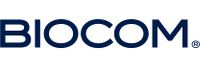Event timezone:
My timezone:
Welcome to the AMR Conference 2022 Partnering Platform!
You have to be registered to access the partnering platform.
During AMR Conference 2022 you can have partnering meetings on-site.
Between 9 and 14 April, we will activate the video-chat function, so that you can continue to meet and thus make the most out of your participation.
This service is available for registered participants only.
We recommend that you log in to the site regularly to request and accept meetings to maximise your networking opportunities and experience at AMR Conference 2022.
How to use the partnering system and schedule meetings
STEP ONE: Confirm your details
-
Please click "Account" to complete your partnering profile. This can include a brief summary of your background, your company/organisation and products, as well as a logo and a personal portrait (.jpg or .png, max file size 1Mb).
-
The more details you include, the easier it will be for other attendees to find and research your company and request meetings with you or evaluate your meeting requests.
-
You can change your password and/or email preference here if required.
STEP TWO: Check your schedule
-
Go to "Schedule" in the upper menu bar to manage your availability for one-to-one meetings.
-
NOTE: All your time slots are set as ‘available’ by default.
-
Click the toggle icon on the times you wish to be ‘unavailable’ for meetings. It is important that you do this so as to avoid receiving meeting requests for inconvenient times.
-
Your personal meeting schedule will be based on your accepted requests and mutual availability.
-
AMR Conference Agenda: You can include programme sessions in your personal meeting schedule. Go to "AMR Agenda" and select the sessions you would like to attend. Your availability status will automatically change to 'unavailable' for this time slot.
-
You can print your schedule directly from this page using the 'PDF' link.
STEP THREE: Set up Meetings
Click Search in the upper menu bar to:
(1) search for companies and participants of interest and
(2) send requests for one-to-one meetings
1 – SEARCH
-
You can search ‘Organisations’ and ‘Attendees’ by names and keywords.
-
You can sort the search results alphabetically or by date of entry by using the selection tool above the listing.
-
The search box on the left of the page helps to refine your selection by company/organisation type and focus area.
-
The search is hierarchical, so the second category you select will be a subset of the first.
-
If you wish to start a new search, please click ‘Reset’ in the 'Company/organisation type' or 'Focus area' search box before starting again.
2 – BOOK MEETING
-
Click 'Book Meeting' on your chosen participant's entry, then follow the on-screen instructions.
-
You can include a message with your request and invite your colleague(s) to the meeting if they are available.
-
After that, the online system will send an email to you and your meeting partner(s) every time you request, confirm or cancel a meeting and you will also receive email requests from other participants.
-
Messages are also displayed in your Messages area.
-
To view and respond to your pending meetings, return to the homepage when you have logged in, or select 'pending meetings' on your ‘Schedule’ page.
During the AMR Conference 2022, all partnering meetings will take place on-site. Therefore, we have a designated partnering area as well as the opportunity to meet exhibitors directly at their booth.
4 – VIRTUAL 1:1 MEETINGS
The partnering stays open even after the AMR Conference 2022. Between 11 and 15 April, you can have further partnering meetings via video chat. Here you can learn more about how video chat meetings work.
IMPORTANT: Before you get started with your first virtual 1:1 meeting, it is important that you check your system compatibility here.
Please also check our FAQs page to find answers on the most common questions on how to use the partnering system.
You can also see the slideshow for a quick tutorial: